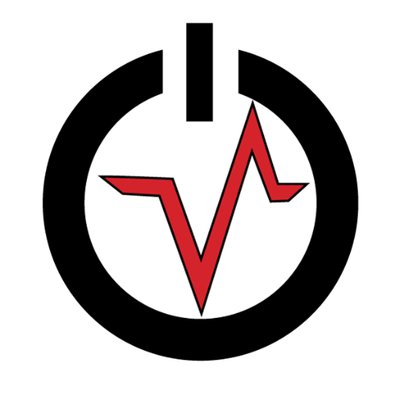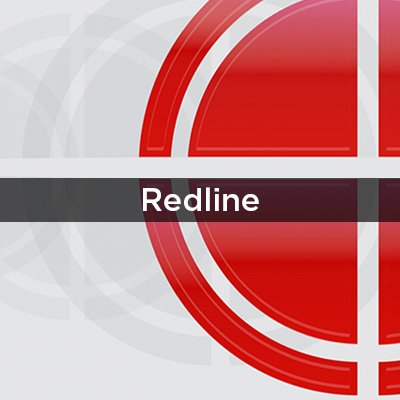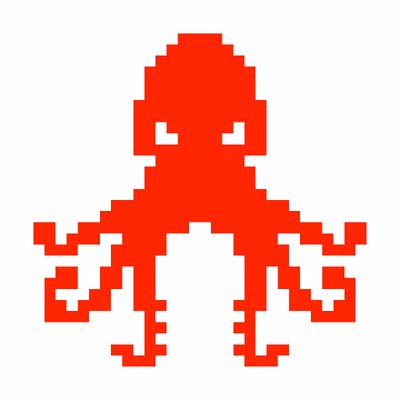Volatility - TryHackMe

Learn how to perform memory forensics with Volatility!
Intro
Volatility is a free memory forensics tool for incident response developed and maintain by Volatility
Install Volatility
Download executable Volatility
1 | sudo mv volatility_2.6 /opt/ |
P.S: I have rename the executable for efficiency
Obtaining Memory Samples
To analyze we need a memory sample first. Below are some tools that can help to gain a memory sample easily
- FTK Imager
- Redline
- Dumplt.exe
- win32dd.exe / win64dd.exe
One of the most common memory file types are .raw which contains system memory. Offline machines can have their memory pulled as long as they aren’t encrypted.
Microsoft Windows uses hiberfil.sys to provide faster boot-up time which we can use for some memory forensics
To get hiberfil.sys
- Go to system drive [C:]
- Go to view → select checkbox Hidden items
- Then click options and uncheck Hide protected operating system files
- click Apply → click OK
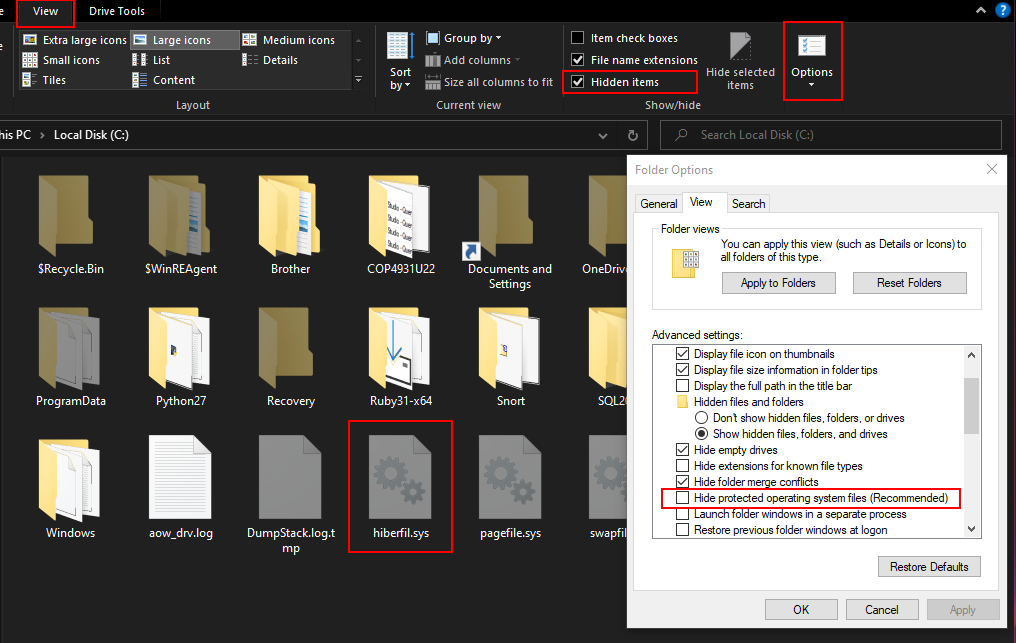
Extension for different virtual machine hypervisors →
- VMware → .vmem
- Hyper-V → .bin
- Parallels → .mem
- VirtualBox → .sav
NOTE: .sav is partial memory file for virtual box and get the full memory file you need to dump memory like bare-metal system.
Q1. What memory format is the most common?
A. .raw
Q2. The Window’s system we’re looking to perform memory forensics on was turned off by mistake. What file contains a compressed memory image?
A. hiberfil.sys
Q3. How about if we wanted to perform memory forensics on a VMware-based virtual machine?
A. .vmem
Examining Our Patient
Q4. First, let’s figure out what profile we need to use. Profiles determine how Volatility treats our memory image since every version of Windows is a little bit different. Let’s see our options now with the command volatility -f MEMORY_FILE.raw imageinfo
A.
./volatility -f "/home/avi/Downloads/New Folder/cridex.vmem" imageinfo
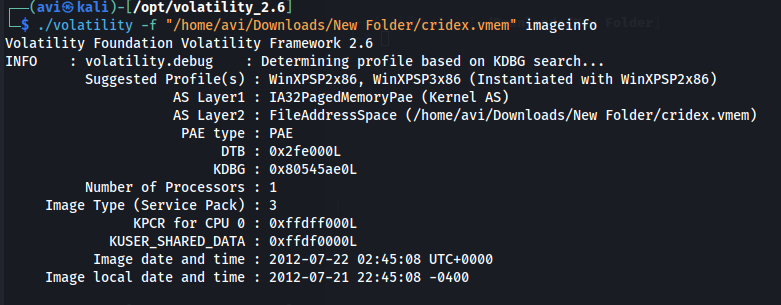
Q5. Running the imageinfo command in Volatility will provide us with a number of profiles we can test with, however, only one will be correct. We can test these profiles using the pslist command, validating our profile selection by the sheer number of returned results. Do this now with the command volatility -f MEMORY_FILE.raw --profile=PROFILE pslist. What profile is correct for this memory image?
A. WinXPSP2x86
./volatility -f "/home/avi/Downloads/New Folder/cridex.vmem" --profile=WinXPSP2x86 pslist
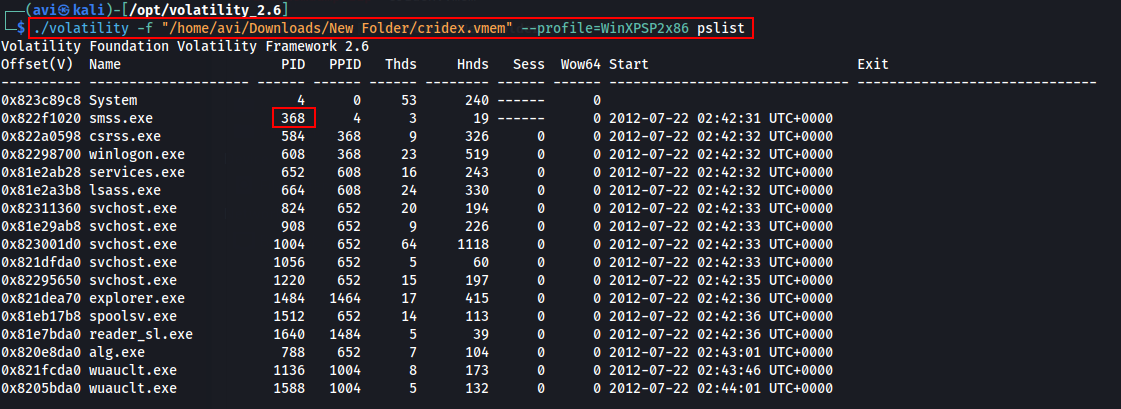
Q6. Take a look through the processes within our image. What is the process ID for the smss.exe process? If results are scrolling off-screen, try piping your output into less
A. 368
Q7. In addition to viewing active processes, we can also view active network connections at the time of image creation! Let’s do this now with the command volatility -f MEMORY_FILE.raw --profile=PROFILE netscan. Unfortunately, something not great is going to happen here due to the sheer age of the target operating system as the command netscan doesn’t support it.
A.
./volatility -f "/home/avi/Downloads/New Folder/cridex.vmem" --profile=WinXPSP2x86 netscan

Q8. It’s fairly common for malware to attempt to hide itself and the process associated with it. That being said, we can view intentionally hidden processes via the command psxview. What process has only one ‘False’ listed?
A. csrss.exe
./volatility -f "/home/avi/Downloads/New Folder/cridex.vmem" --profile=WinXPSP2x86 psxview
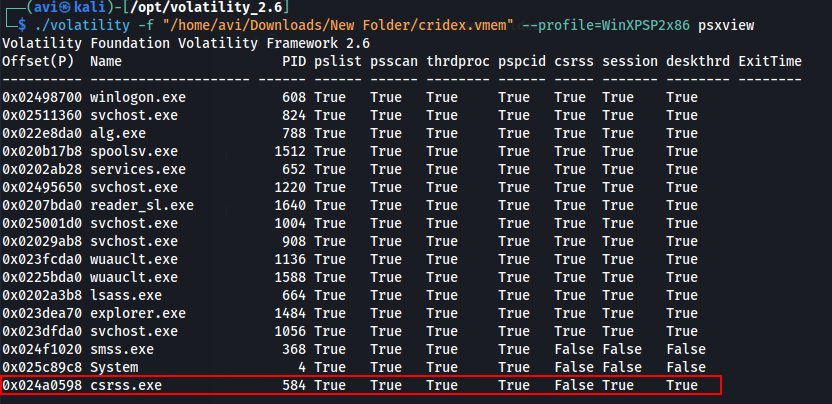
Q9. In addition to viewing hidden processes via psxview, we can also check this with a greater focus via the command ‘ldrmodules’. Three columns will appear here in the middle, InLoad, InInit, InMem. If any of these are false, that module has likely been injected which is a really bad thing. On a normal system the grep statement above should return no output. Which process has all three columns listed as ‘False’ (other than System)?
A. csrss.exe
./volatility -f "/home/avi/Downloads/New Folder/cridex.vmem" --profile=WinXPSP2x86 ldrmodules | grep False
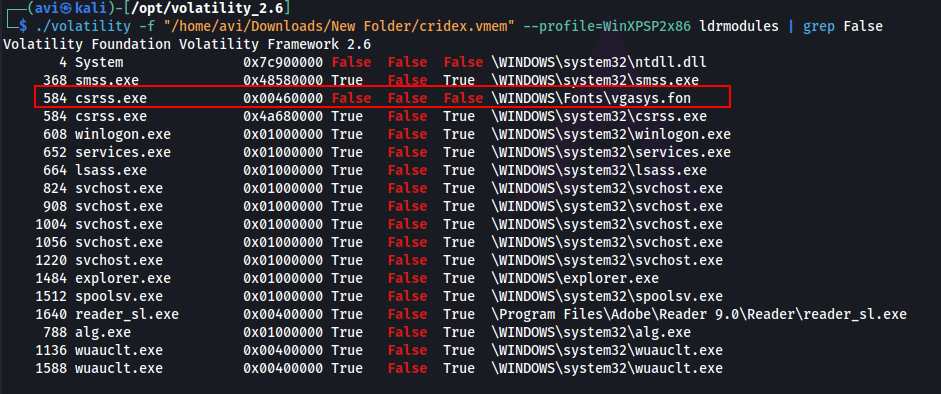
Q10. Processes aren’t the only area we’re concerned with when we’re examining a machine. Using the ‘apihooks’ command we can view unexpected patches in the standard system DLLs. If we see an instance where Hooking module:
A.
./volatility -f "/home/avi/Downloads/New Folder/cridex.vmem" --profile=WinXPSP2x86 apihooks
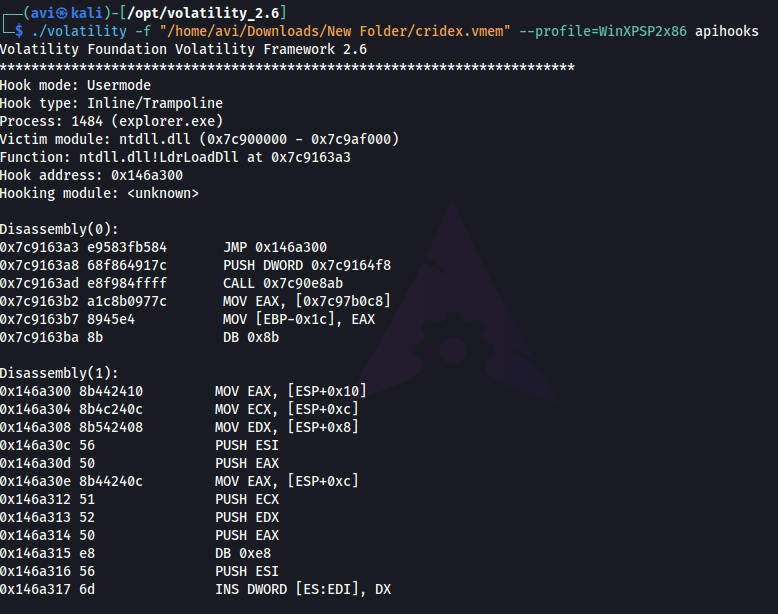
Q11. Injected code can be a huge issue and is highly indicative of very very bad things. We can check for this with the command malfind. Using the full command volatility -f MEMORY_FILE.raw --profile=PROFILE malfind -D <Destination Directory> we can not only find this code, but also dump it to our specified directory. Let’s do this now! We’ll use this dump later for more analysis. How many files does this generate?
A.12
./volatility -f "/home/avi/Downloads/New Folder/cridex.vmem" --profile=WinXPSP2x86 malfind -D /home/avi/Downloads/files
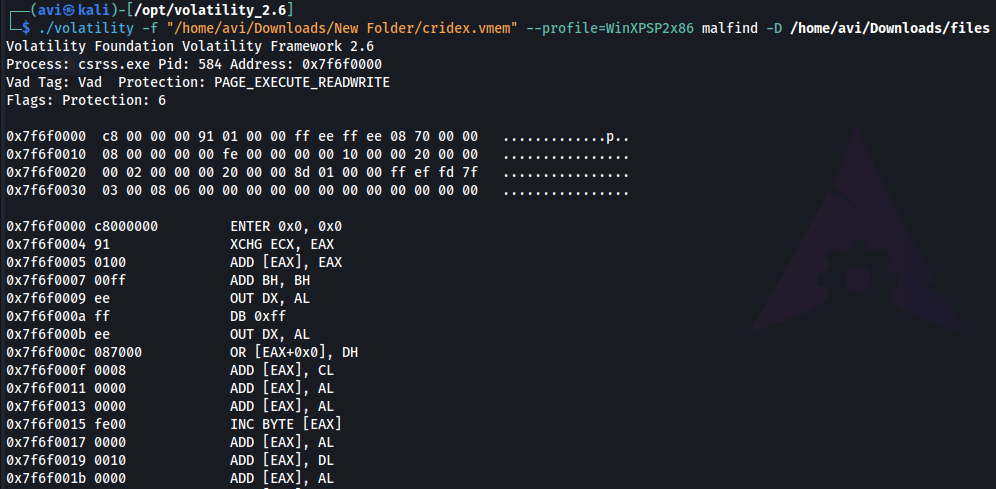
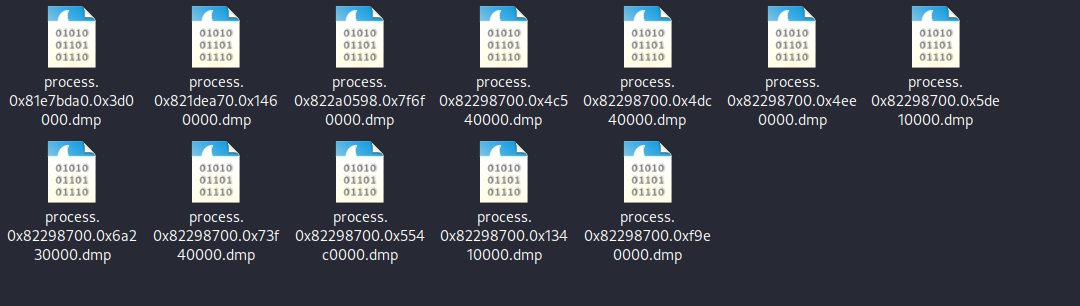
Q12. Last but certainly not least we can view all of the DLLs loaded into memory. DLLs are shared system libraries utilized in system processes. These are commonly subjected to hijacking and other side-loading attacks, making them a key target for forensics. Let’s list all of the DLLs in memory now with the command dlllist
***A. ***
./volatility -f "/home/avi/Downloads/New Folder/cridex.vmem" --profile=WinXPSP2x86 dlllist
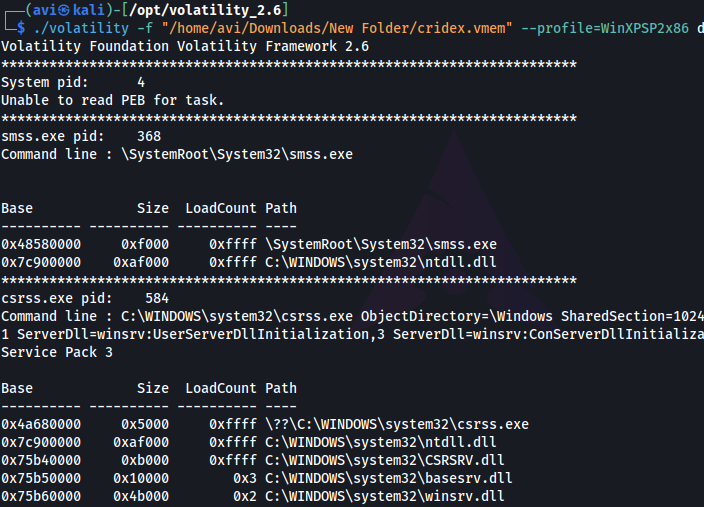
Q13. Now that we’ve seen all of the DLLs running in memory, let’s go a step further and pull them out! Do this now with the command volatility -f MEMORY_FILE.raw --profile=PROFILE --pid=PID dlldump -D <Destination Directory> where the PID is the process ID of the infected process we identified earlier (questions five and six). How many DLLs does this end up pulling?
***A. 12 ***
./volatility -f "/home/avi/Downloads/New Folder/cridex.vmem" --profile=WinXPSP2x86 --pid=584 dlldump -D /home/avi/Downloads/files2/
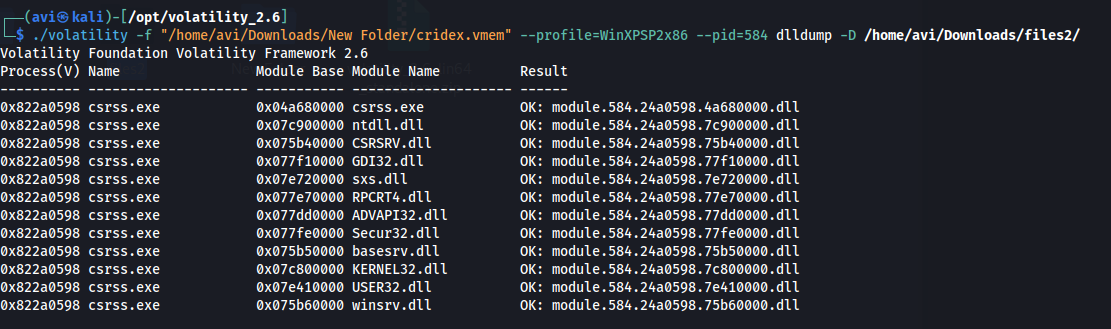
Post Actions
Upload the files to VirusTotal and Hybrid Analysis for analysis
Q14. Upload the extracted files to VirusTotal for examination.
A.
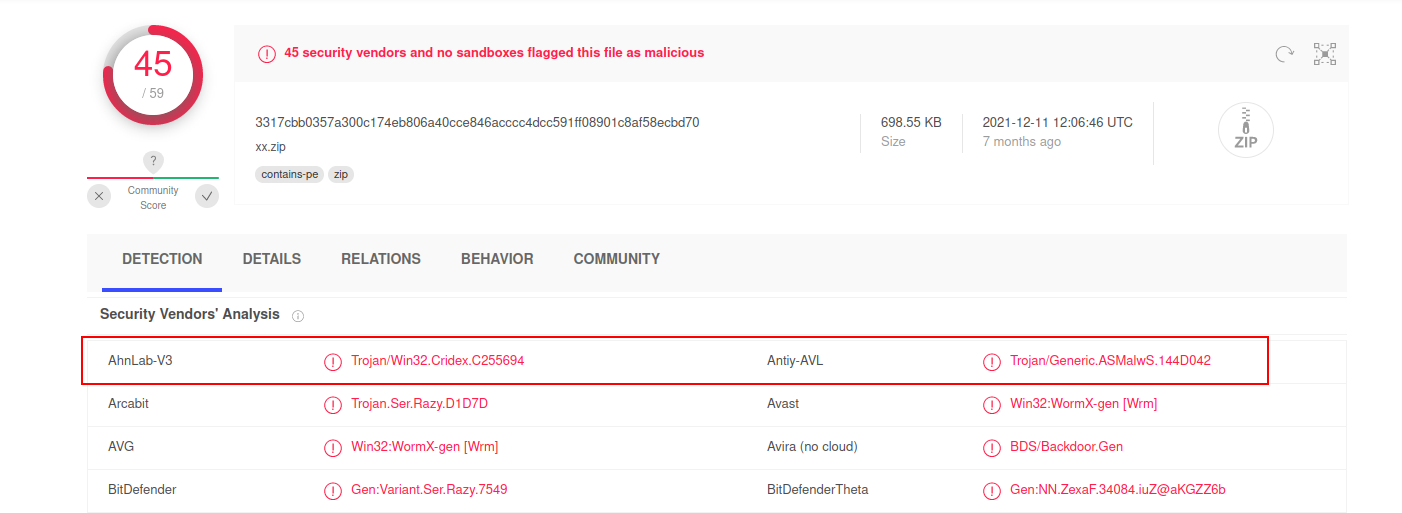
Q15. Upload the extracted files to Hybrid Analysis for examination - Note, this will also upload to VirusTotal but for the sake of demonstration we have done this separately.
A.
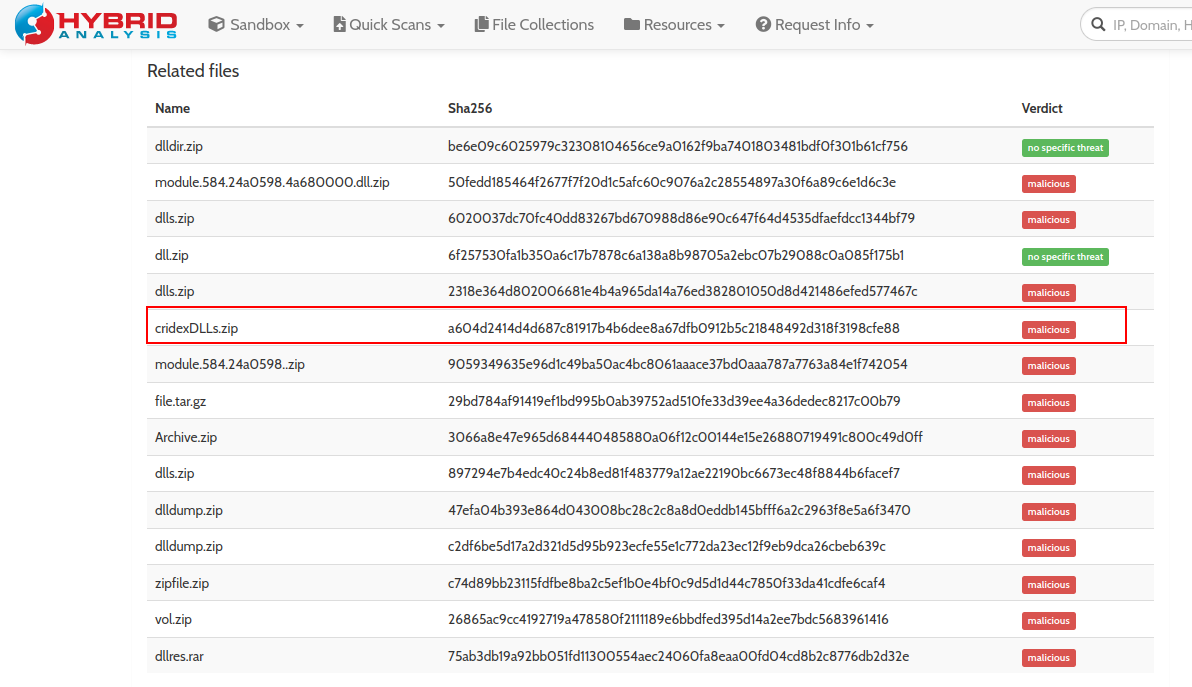
Q16. What malware has our sample been infected with? You can find this in the results of VirusTotal and Hybrid Anaylsis.
A. cridex