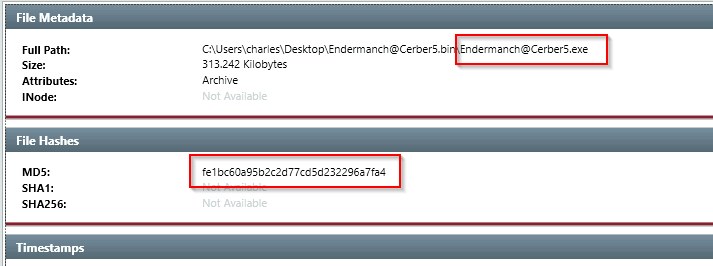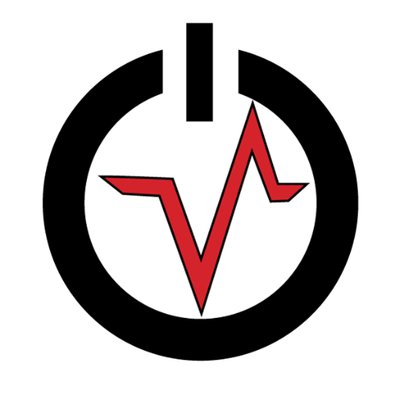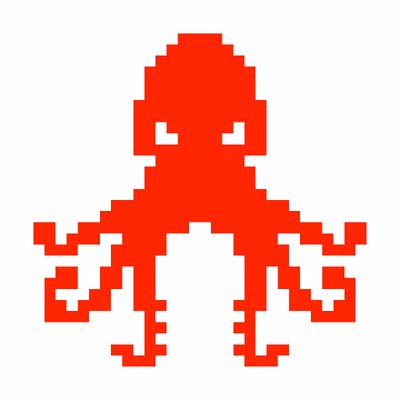Redline - TryHackMe
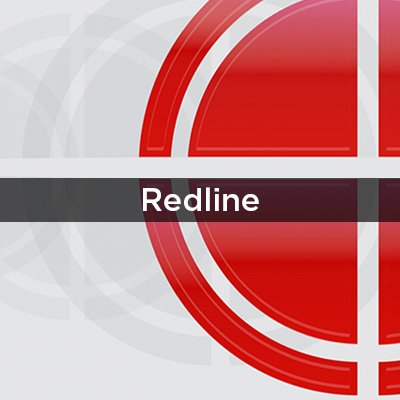
Introduction
You can install Redline by installing it on you local machine. I am using RDP provided by THM. I’m Using Remmina on my kali machine.
To install Remmina
sudo apt install remmina
Q1. Who created Redline?
A. FireEye
Data Collection
There are 3 ways of collecting data from Redline.
- Standard Collector → This method collects the minimum amount of data for the analysis and is the fastest of the three methods.
- Comprehensive Collector → This method collects most data for your system and takes about an hour to complete.
- IOC Search Collector → This method runs collected data against known Indicators of Compromise (IOCs).
Open Redline and click on “Create a Standard Collector”
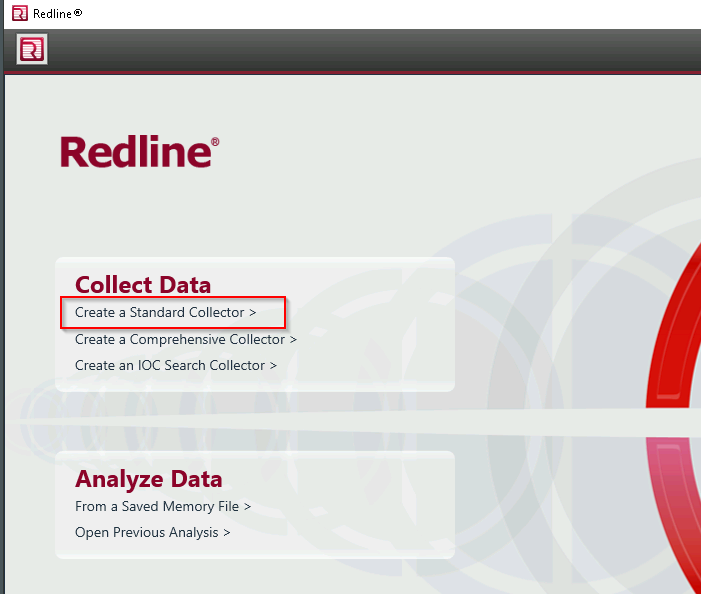
Make sure to select Windows and then click edit your script and click the what kind of data you want to collect from the following tabs Memory, Disk, System, Network**, and Other.
Memory: Check all the strings and uncheck Hook Detection for this exercise
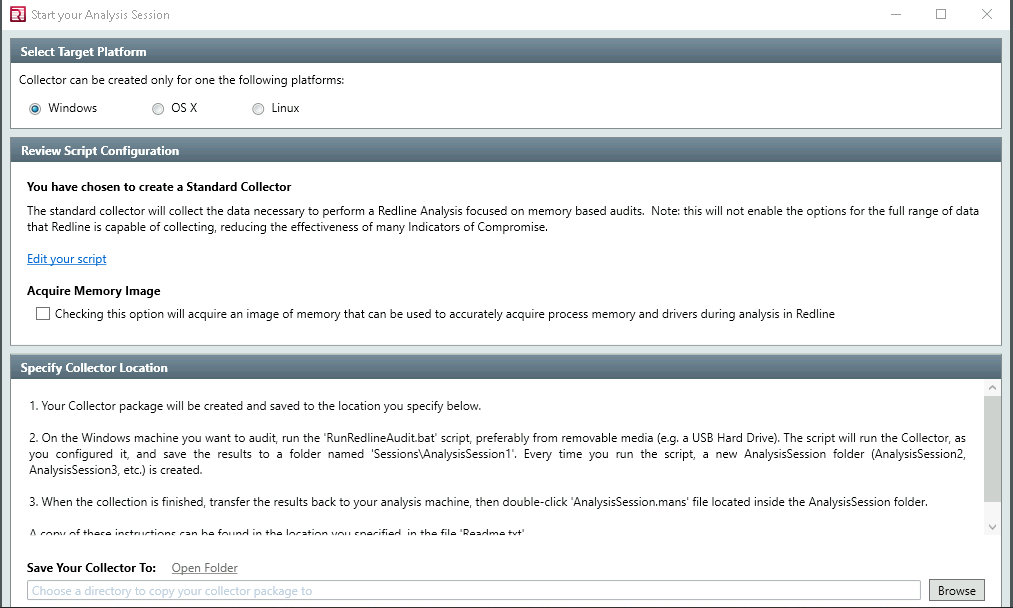
Disk: This is where we collect the data on Disks partitions and Volumes along with File Enumeration
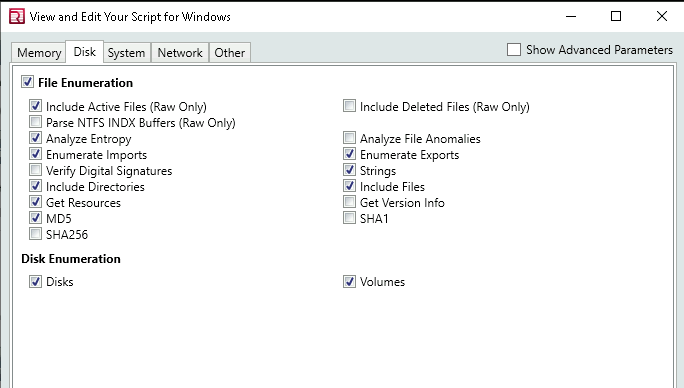
System: This tab asks you what kind of information you want from the machine
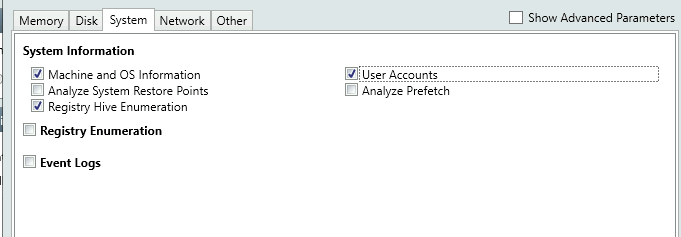
Network: Network options supports Windows, OS X and Linux platforms. This tab can be configured to collect network information and browser history.
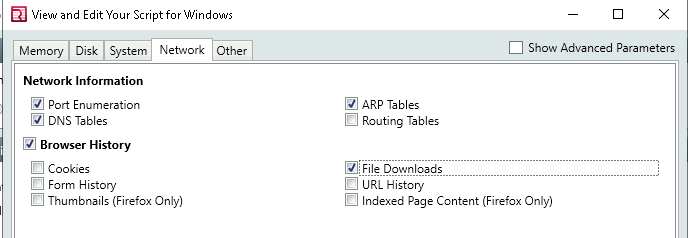
Other:
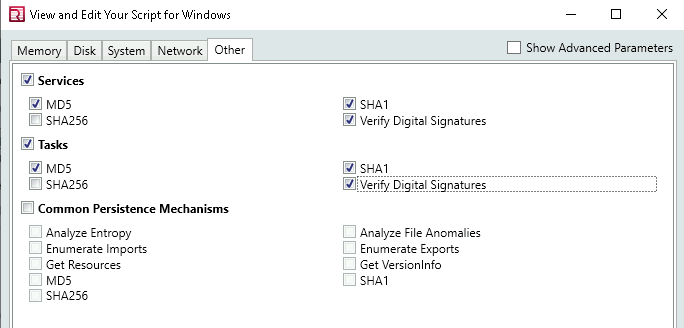
Then pick a location to save your analysis files and click “OK”

NOTE: Make sure the folder is empty
After Selecting the Folder it’s going to show you “Collectors Instruction”
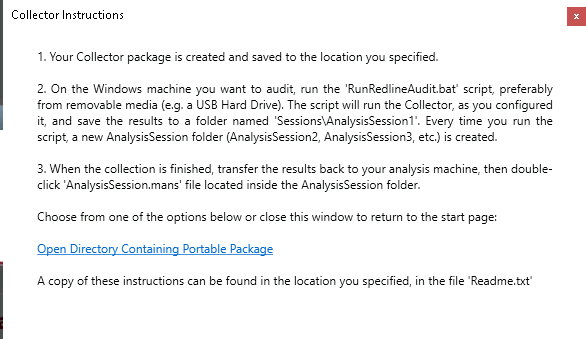
Next, go to the folder you selected to save and right-click on “RunRedlineAudit”*** and the “Run as administrator”
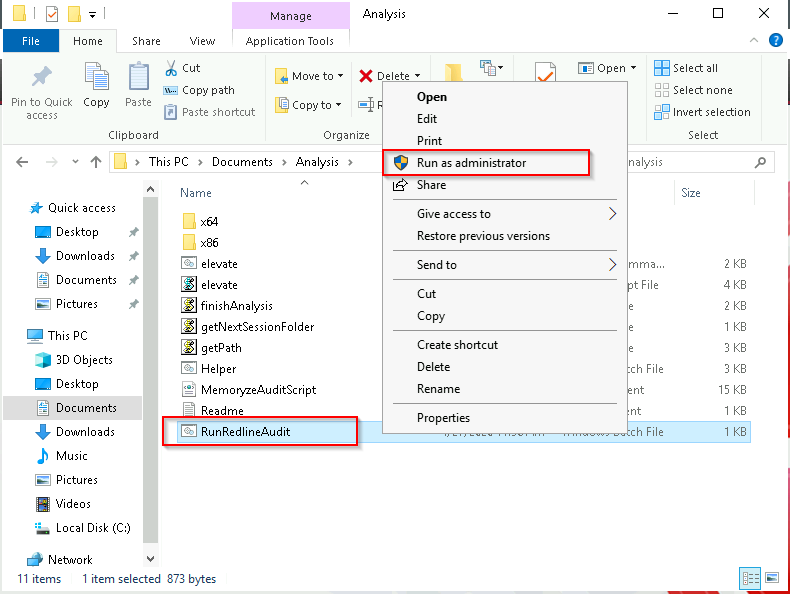
Then it will open CMD and run the script. And upon finishing the task it will close automatically
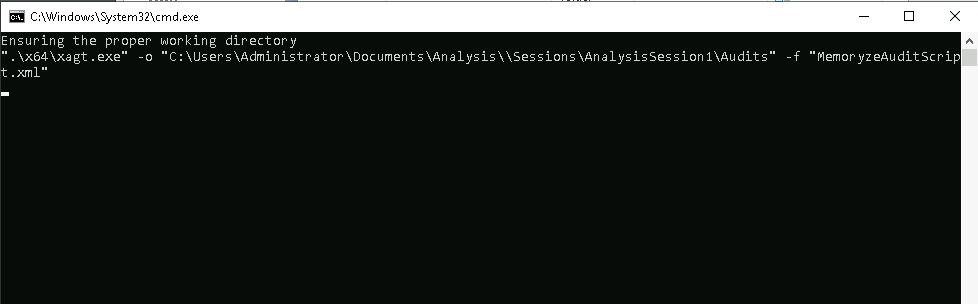
NOTE: It will take 15-20min depending on the system
If we visit Sessions > AnalysisSession1, we can see a .mans extension file. We are going to import that to Redline to investigate. Double-click the file
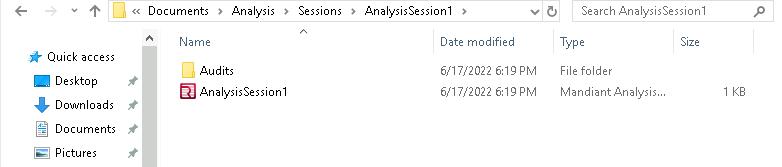
NOTE: If you run the script multiple times, the naming convention of the analysis file will increment by 1. For example, if you run the script two times, you will see AnalysisSession1 and AnalysisSession2.
Q2. What data collection method takes the least amount of time?
A. Standard Collector
Q3. You are reading a research paper on a new strain of ransomware. You want to run the data collection on your computer based on the patterns provided, such as domains, hashes, IP addresses, filenames, etc. What method would you choose to run a granular data collection against the known indicators?
A. IOC Search Collector
Q4. What script would you run to initiate the data collection process? Please include the file extension.
A. RunRedlineAudit.bat
Q5. If you want to collect the data on Disks and Volumes, under which option can you find it?
A. Disk Enumeration
Q6. What cache does Windows use to maintain a preference for recently executed code?
A. Prefetch
The Redline Interface
When we open the file it takes about 8-10mins to analyze the .mans file.
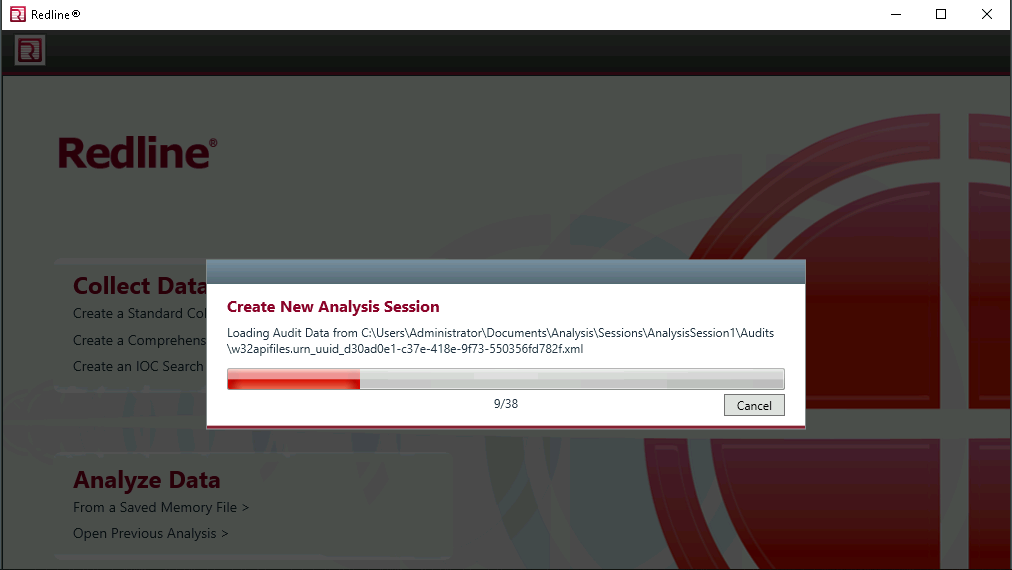
After the Analysis is done it will present us with the following view
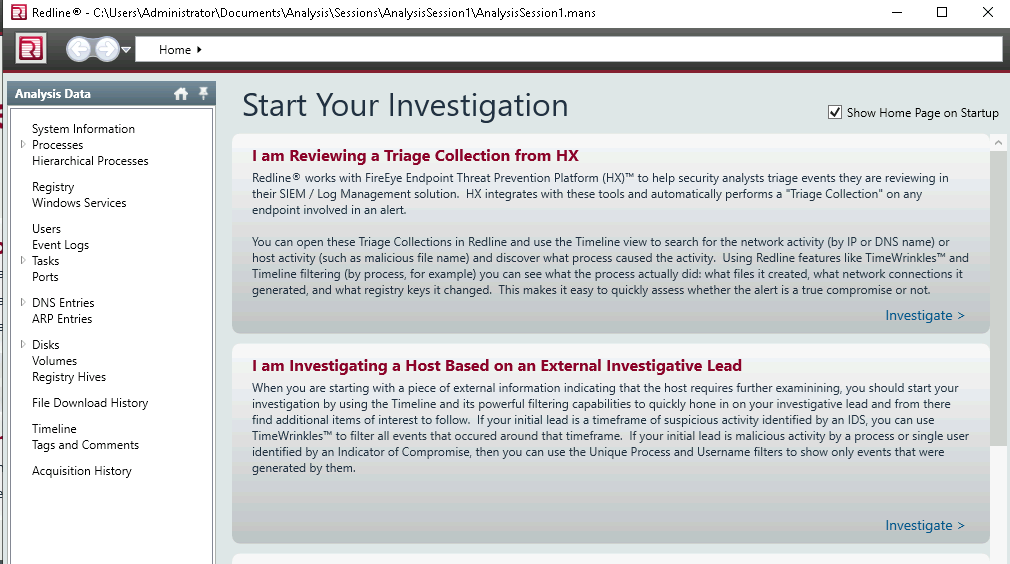
System Information: This is where is see information about the machine, BIOS(Windows only), OS and user information
Process:* In Process, we can see Process Name, PID, Arguments, Parents etc. Under process, we can find
- Handles: A process to an object or resource in a Windows OS. Example files, req keys, resources etc.
- Memory Section: This will let you investigate the unsigned memory section used by some processes. If we see any unsigned DLLs it provides useful information.
- Strings: Information about captured strings
- Ports: One of the most critical sections to analyze as we can see malware often initiates the Command and control server (C2) to exfiltrate the data or grab a payload to the machine.
Other important sections are
- File System (not included in this analysis session)
- Registry
- Windows Services
- Tasks (Threat actors like to create scheduled tasks for persistence)
- Event Logs (this is another great place to look for suspicious Windows PowerShell events as well as the Logon/Logoff, user creation events, and others)
- ARP and Route Entries (not included in this analysis session)
- Browser URL History (not included in this analysis session)
- File Download History
Timeline provides useful filters to find specific things
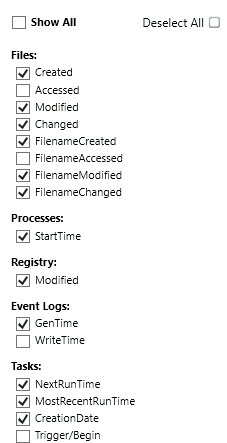
Also with TimeWrinkles custom filters can be created
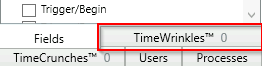
TimeCrunches helps to reduce data that is not relevant in the table view
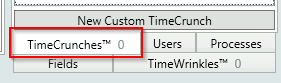
Redline User Guide: https://www.fireeye.com/content/dam/fireeye-www/services/freeware/ug-redline.pdf
Q7. Where in the Redline UI can you view information about the Logged in User?
A. System Information
Standard Collector Analysis
Q8. Provide the Operating System detected for the workstation.
A. Windows Server 2019 Standard 17763
Q9. Provide the BIOS Version for the workstation.
A. Xen 4.2.amazon
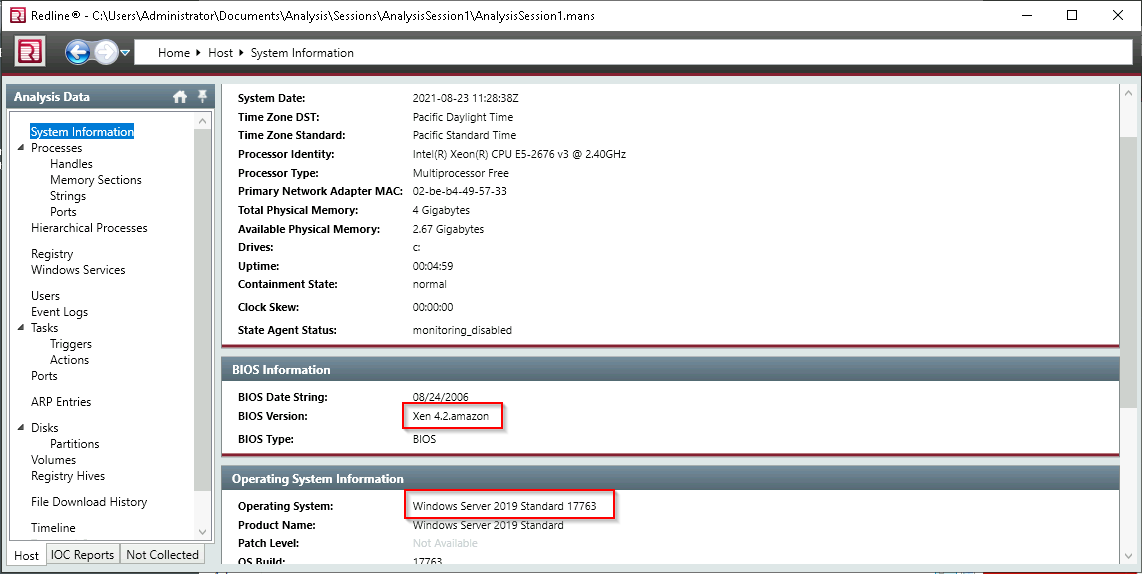
Q10. What is the suspicious scheduled task that got created on the victim’s computer?
A. MSOfficeUpdateFa.ke
Q11. Find the message that the intruder left for you in the task.
A. THM-p3R5IStENCe-m3Chani$m
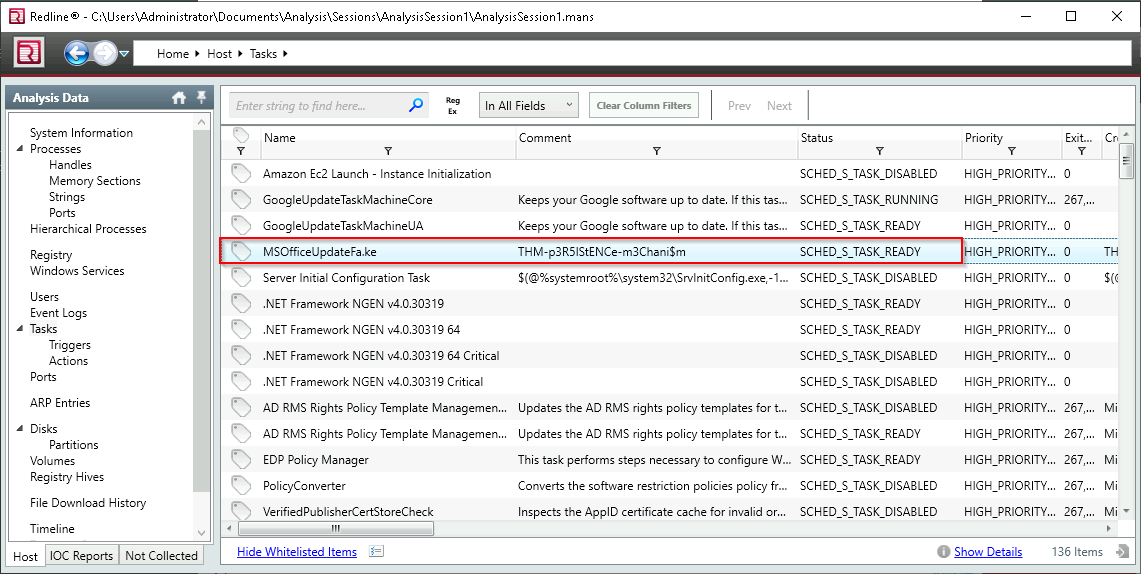
Q12. There is a new System Event ID created by an intruder with the source name “THM-Redline-User” and the Type “ERROR”. Find the Event ID #.
A. 546
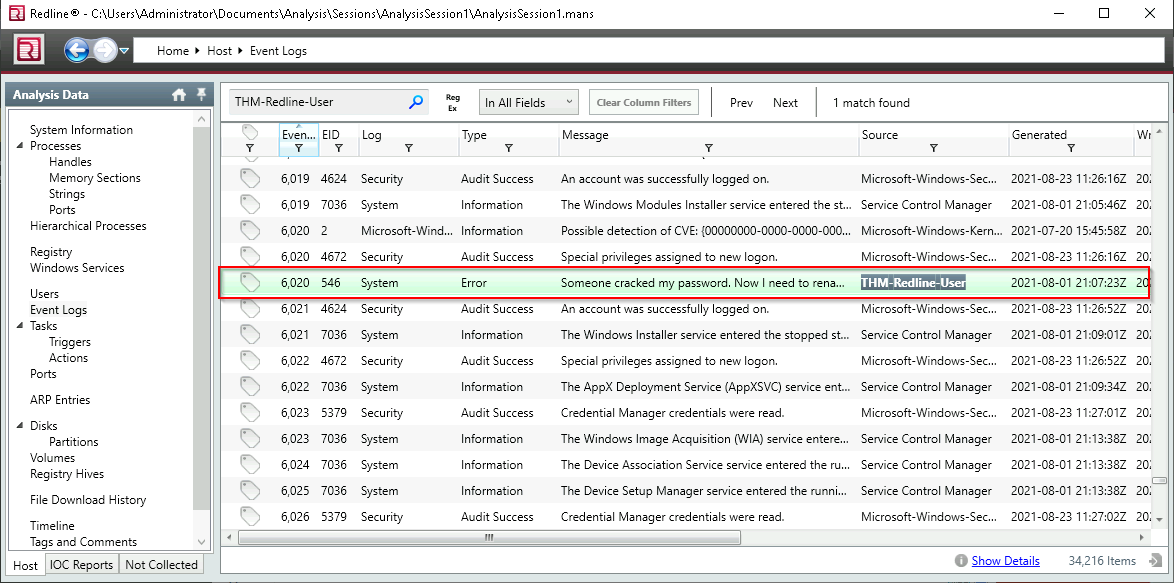
Q13. Provide the message for the Event ID.
A. Someone cracked my password. Now I need to rename my puppy-++-
Q14. It looks like the intruder downloaded a file containing the flag for Question 8. Provide the full URL of the website.
A. https://wormhole.app/download-stream/gI9vQtChjyYAmZ8Ody0AuA
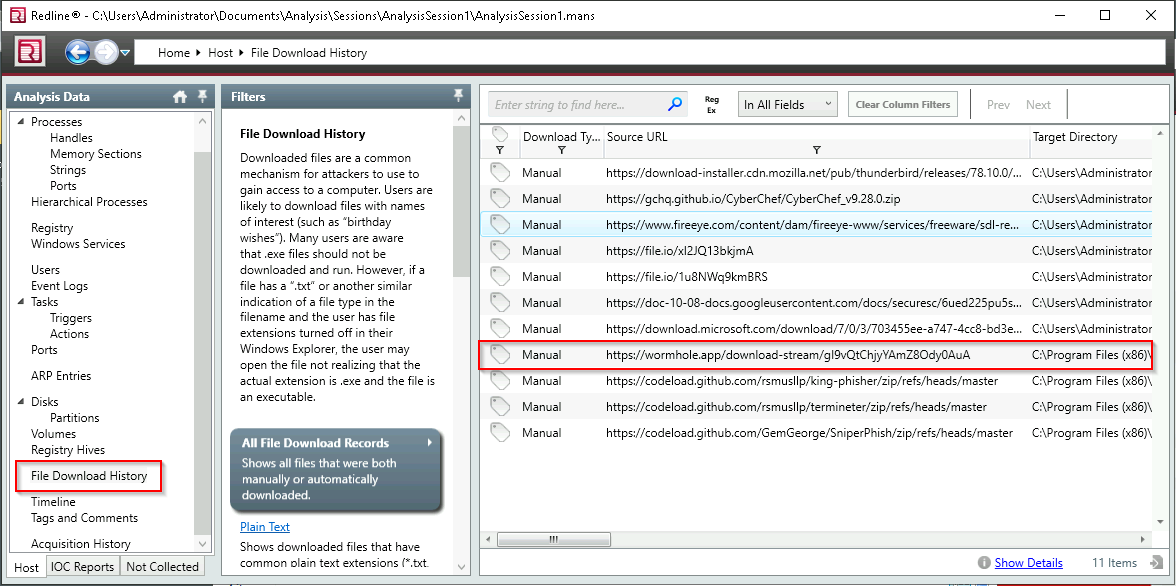
Q15. Provide the full path to where the file was downloaded to including the filename.
A. C:\Program Files (x86)\Windows Mail\SomeMailFolder\flag.txt
Q16. Provide the message the intruder left for you in the file.
A. THM{600D-C@7cH-My-FR1EnD}
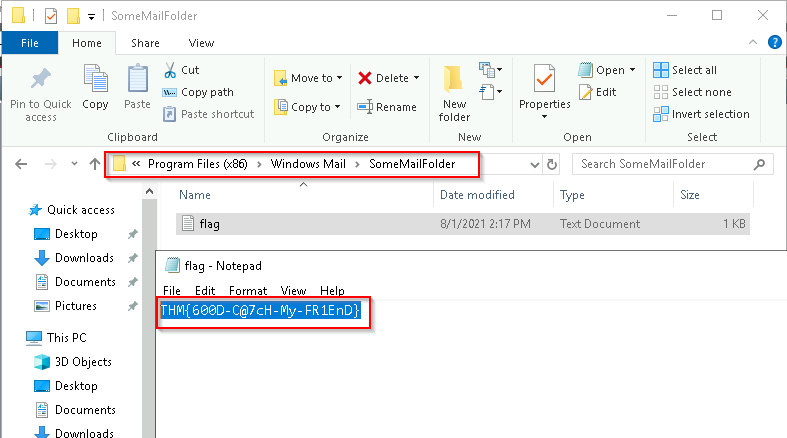
IOC Search Collector
IOC Stands for Indicators of Compromise. They are artifacts of the potential compromise and host intrusion on the system or network that you need to look for when conducting threat hunting or performing incident response. Examples MD5, SHA1, SHA256 hashes, C2 domain etc.
Download MandateIOC editor IOCe and open it
File > New > Indicator
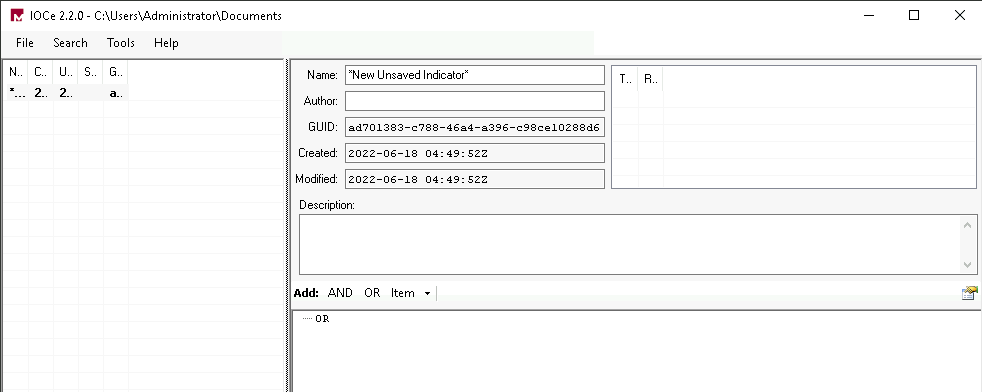
Fill up the section using the following information
- The Name of the IOC file is Keylogger, Keylogger.ioc. (this field you can edit)
- The Author is RussianPanda. (this field you can edit)
- GUID, Created, and Modified are fields you can NOT edit, and IOC Editor populates the information.
- Under Description, you can add a summary explaining the purpose of the IOC file.
The actual IOCs will be added under, you guessed it, Add.
Here are the values from the image above:
- File Strings -
psylog.exe - File Strings -
RIDEV_INPUTSINK - File MD5 -
791ca706b285b9ae3192a33128e4ecbb - File Size -
35400
Add IOCs by pressing
Items > Favorites
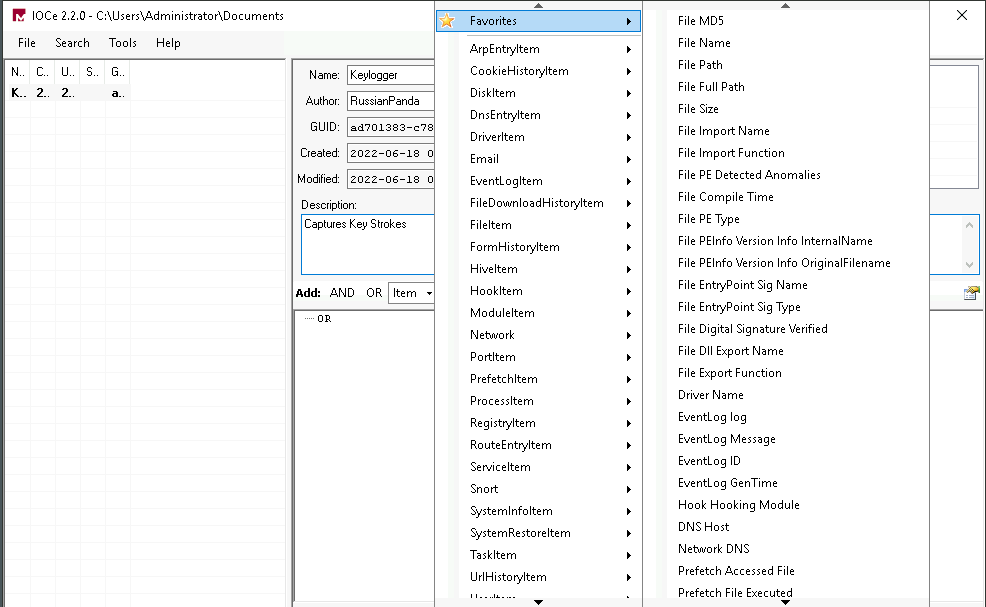
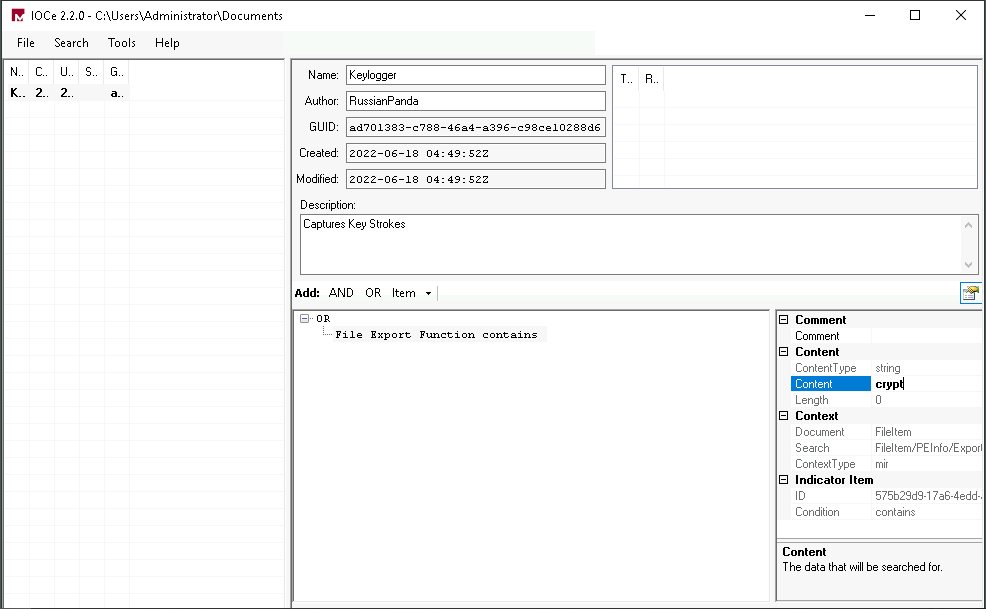
Open Redline And Create an IOC Search Collector
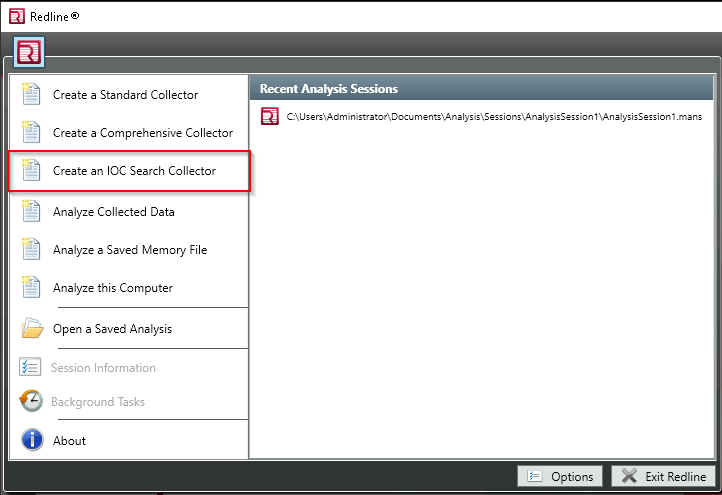
IOC Search Collector
Select the folder in which you created the IOC file.
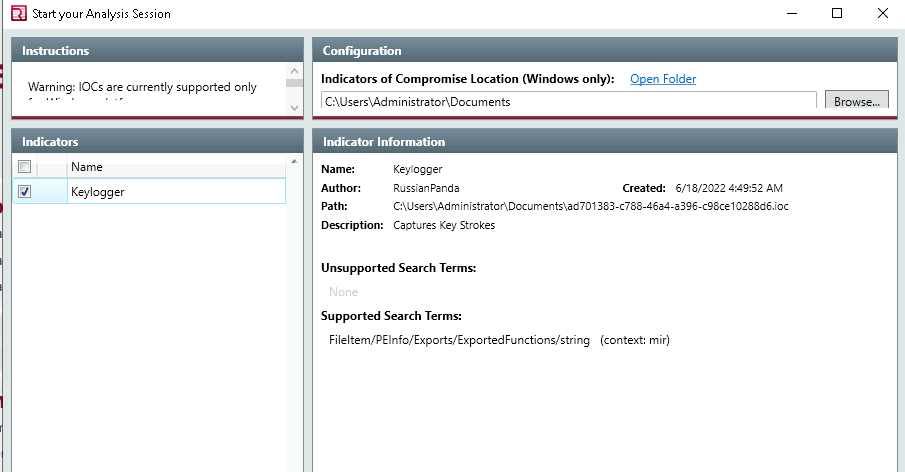
Press next edit your script and save the ioc
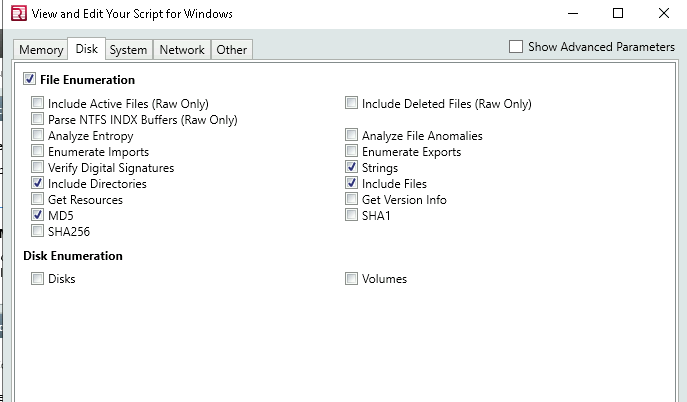
Then open up AnalysisSession1.mans and IOC Reports.
NOTE: it should automatically import ioc but if it doesn’t you can create a new one
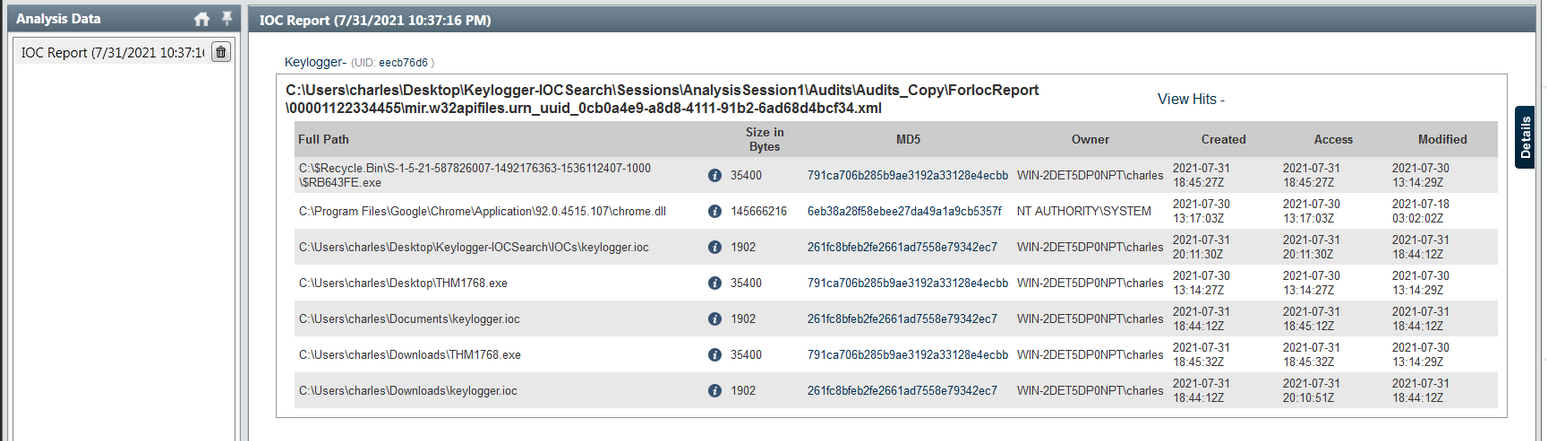
We can see one hit was on “chrome.dll” and this is a false positive. DLL file matched with the string “RIDEV_INPUTSINK” that we had in our .ioc file.
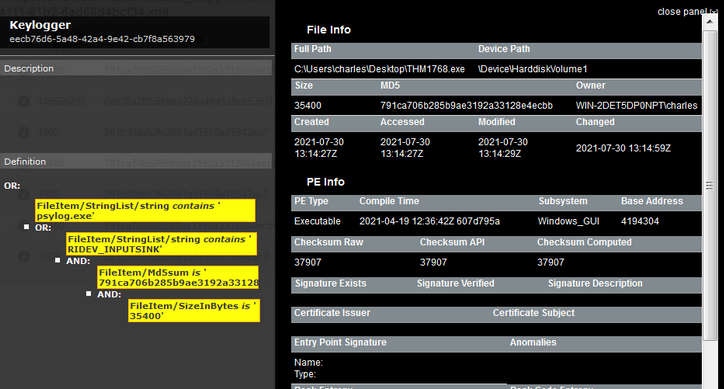
Q17. What is the actual filename of the Keylogger?
A. psylog.exe
Q18. What filename is the file masquerading as?
A. THM1768.exe
Q19. Who is the owner of the file?
A. WIN-2DET5DP0NPT\charles
Q20. What is the file size in bytes?
A. 35400
Q21. Provide the full path of where the .ioc file was placed after the Redline analysis, include the .ioc filename as well
A. C:\Users\charles\Desktop\Keylogger-IOCSearch\IOCs\keylogger.ioc
IOC Search Collector Analysis
Scenario: You are assigned to do a threat-hunting task at Osinski Inc. They believe there has been an intrusion, and the malicious actor was using the tool to perform the lateral movement attack, possibly a “pass-the-hash” attack.
Task: Can you find the file planted on the victim’s computer using IOC Editor and Redline IOC Search Collector?
So far, you only know the following artifacts for the file:
File Strings:
- 20210513173819Z0w0=
File Size (Bytes):
- 834936
Solution
Open MandiantIOCe and Create a new and name is “pass the hash”
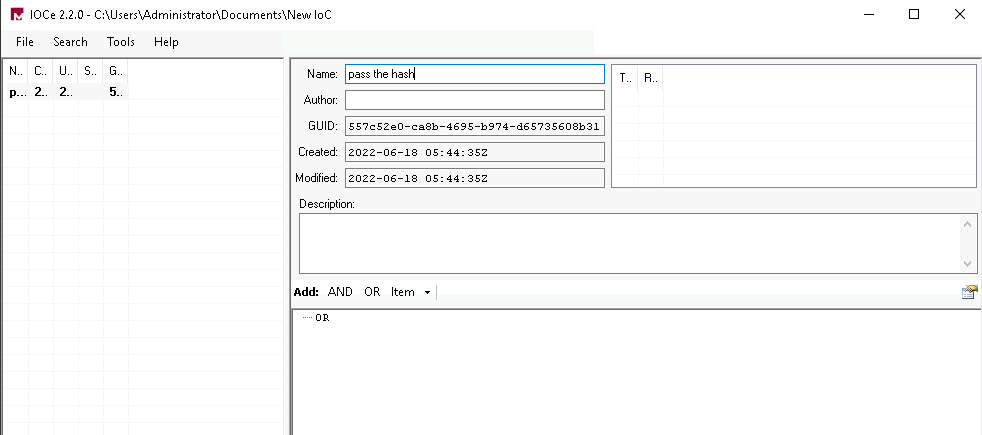
Next, we are going to add an attribute.
File Strings
- 20210513173819Z0w0=
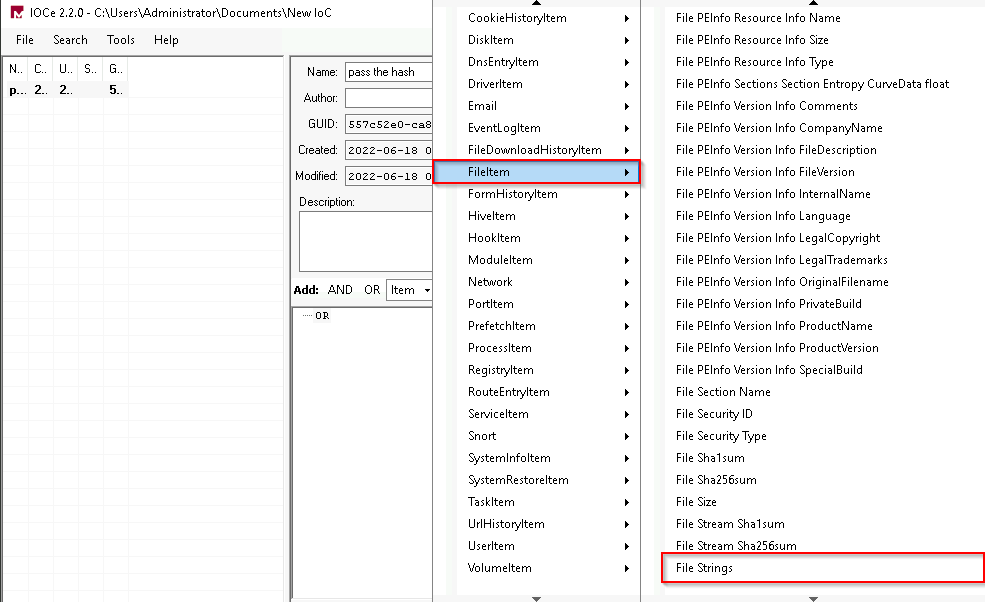
We are going to put the strings on the content. As there are 2 strings we are going to use “OR” and add the 2nd string
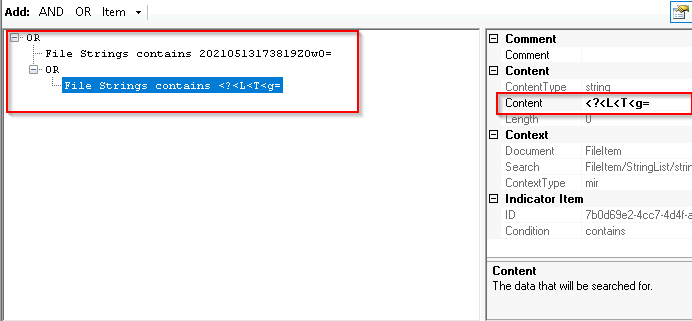
Next, we are going to use “AND” and add the next attribute
File Size (Bytes):
- 834936
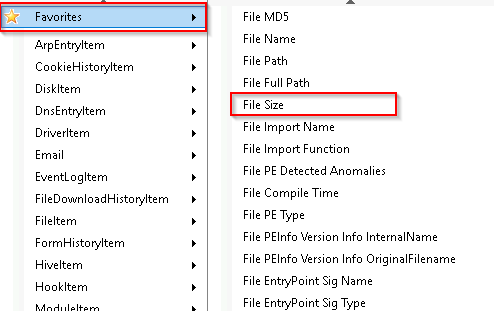
We are gonna save the ioc file and then load up Redline. Then we are going to click “Create an IOC Search Collector” and import the IOC file.
NOTE: You need to select the folder that contain the IOC file
Next, we need to edit our script by clicking “Edit your script”. Based on the hints provided we can assume it was a file.
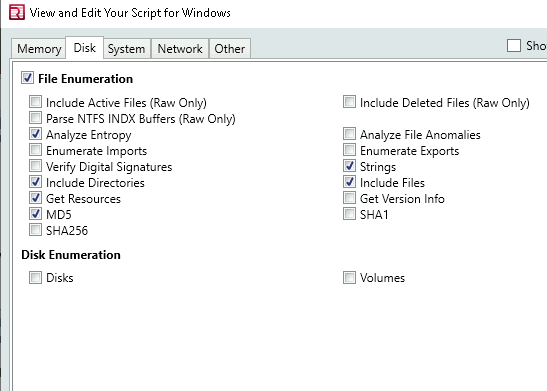
Then we are going to select a new folder and press ok
We are going to open the folder and open “RunRedlineAudit” with “Run as administrator”
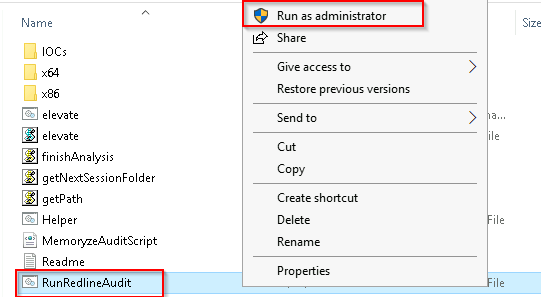
Its going to open cmd and going to take 15-20min to do the audit.
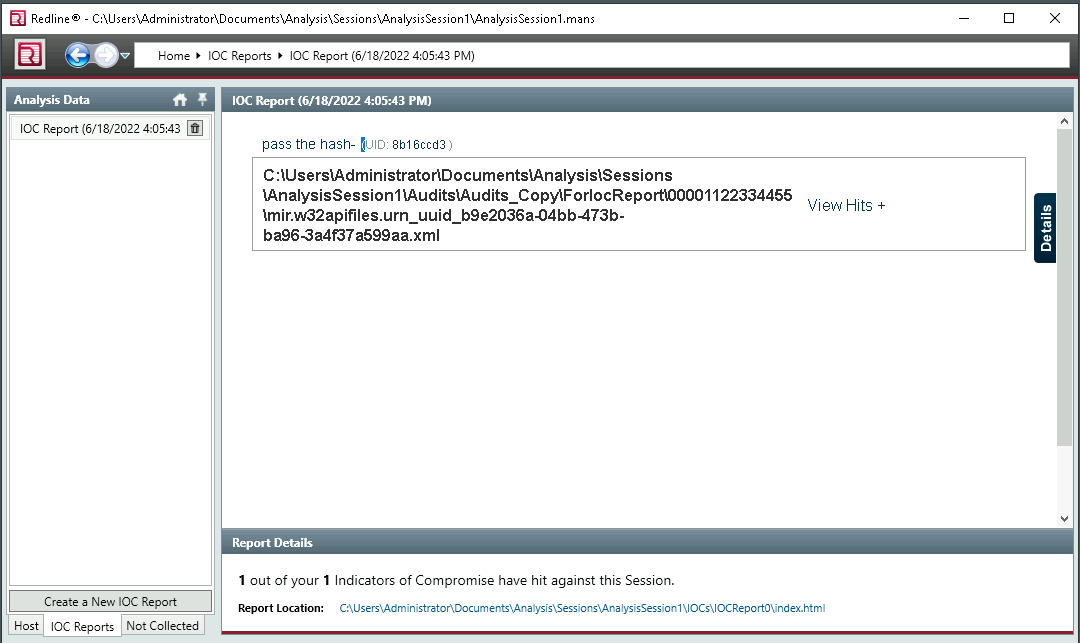
Q22. Provide the path of the file that matched all the artifacts along with the filename.
A. C:\Users\Administrator\AppData\Local\Temp\8eJv8w2id6IqN85dfC.exe
Q23. Provide the path where the file is located without including the filename.
*A. C:\Users\Administrator\AppData\Local\Temp*
Q24. Who is the owner of the file?
A. BUILTIN\Administrators

Q25. Provide the subsystem for the file.
A. Windows_CUI
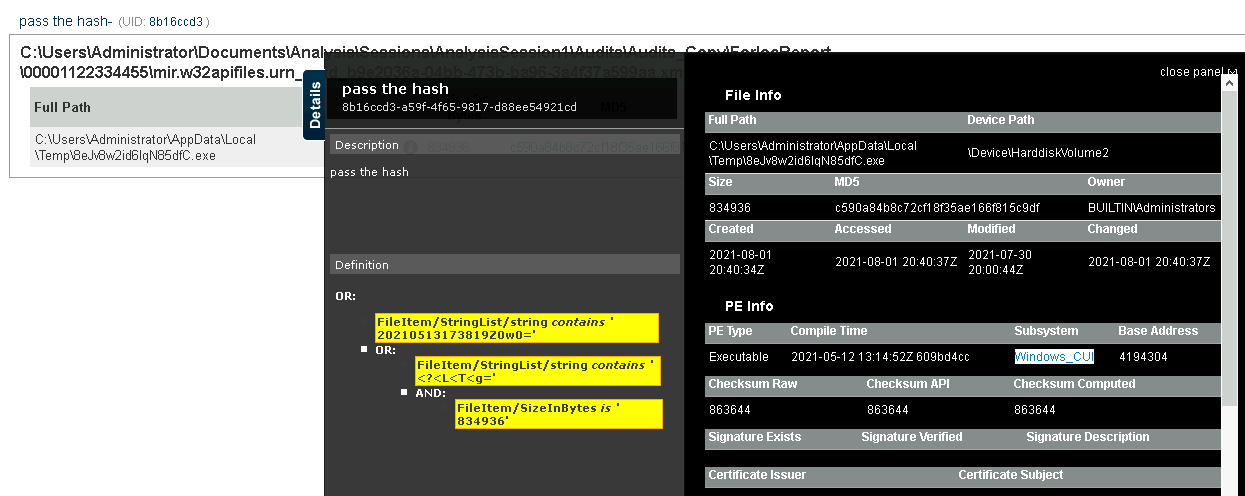
Q26. Provide the Device Path where the file is located.
A. \Device\HarddiskVolume2
Q27. Provide the hash (SHA-256) for the file.
A. 57492d33b7c0755bb411b22d2dfdfdf088cbbfcd010e30dd8d425d5fe66adff4
Q28. The attacker managed to masquerade the real filename. Can you find it having the hash in your arsenal?
A. PsExec.exe
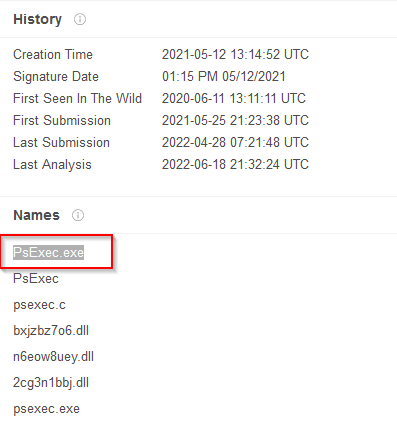
Endpoint Investigation
Scenario: A Senior Accountant, Charles, is complaining that he
cannot access the spreadsheets and other files he has been working on.
He also mentioned that his wallpaper got changed with the saying that
his files got encrypted. This is not good news!
Are you ready to
perform the memory analysis of the compromised host? You have all the
data you need to do some investigation on the victim’s machine. Let’s go
hunting!
Task:
- Navigate to the folder on your desktop titled Endpoint Investigation.
- Double-click on the AnalysisSession1.mans file. The data will be imported automatically into Redline.
- Analyze the file to answer the questions below.
Q29. Can you identify the product name of the machine?
A. Windows 7 Home Basic
Q30. Can you find the name of the note left on the Desktop for the “Charles”?
A. R_E_A_D___T_H_I_S___AJYG1O.txt
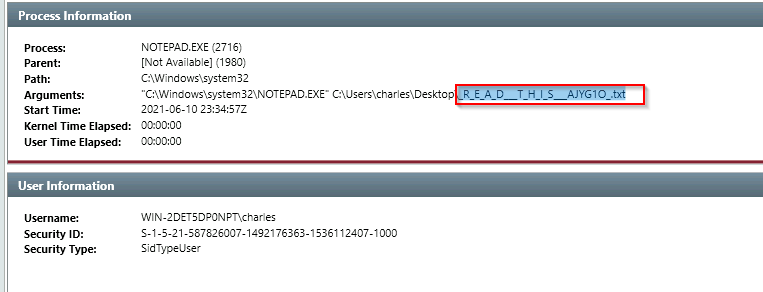
Q31. Find the Windows Defender service; what is the name of its service DLL?
A. MpSvc.dll
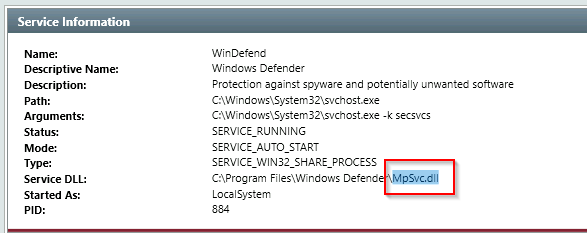
Q32. The user manually downloaded a zip file from the web. Can you find the filename?
A. eb5489216d4361f9e3650e6a6332f7ee21b0bc9f3f3a4018c69733949be1d481.zip
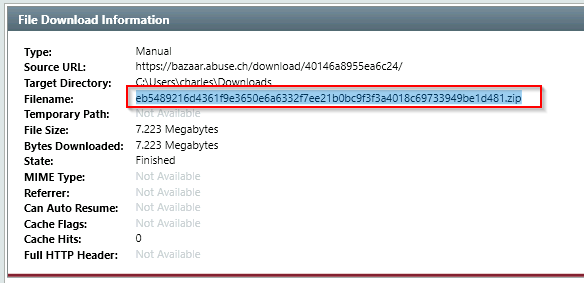
Q33. Provide the filename of the malicious executable that got dropped on the user’s Desktop.
Q34. Provide the MD5 hash for the dropped malicious executable.
A. fe1bc60a95b2c2d77cd5d232296a7fa4
Q35. What is the name of the ransomware?
A. Cerber